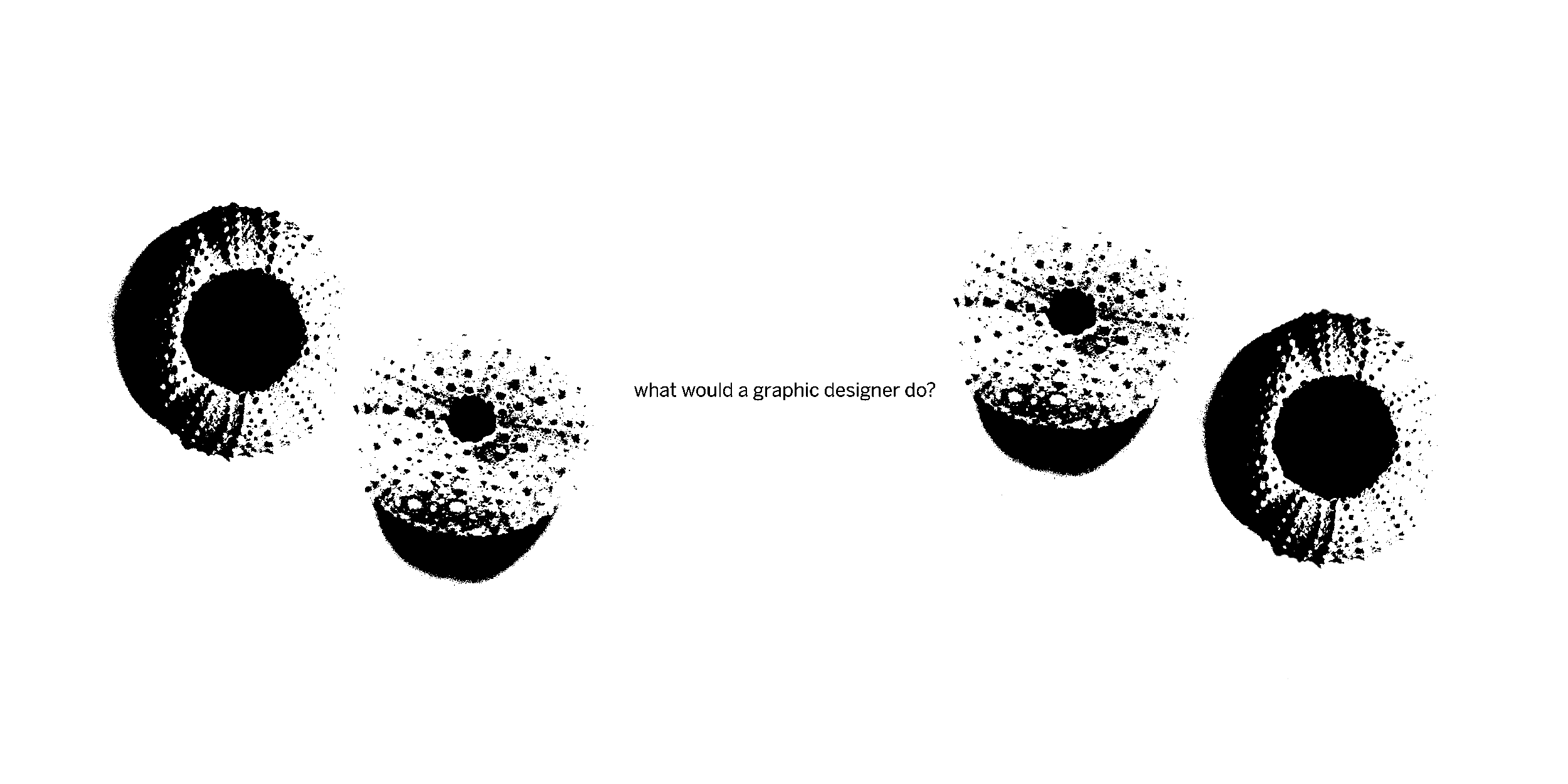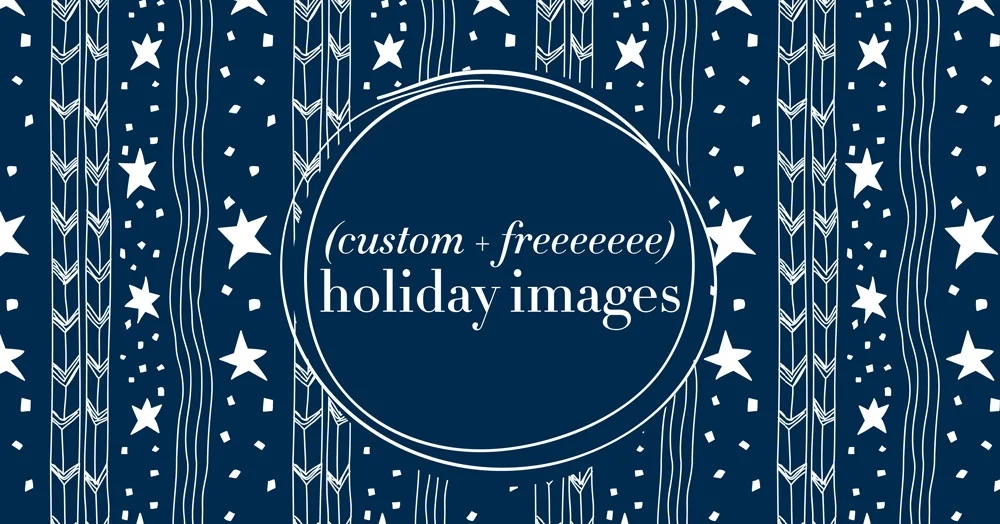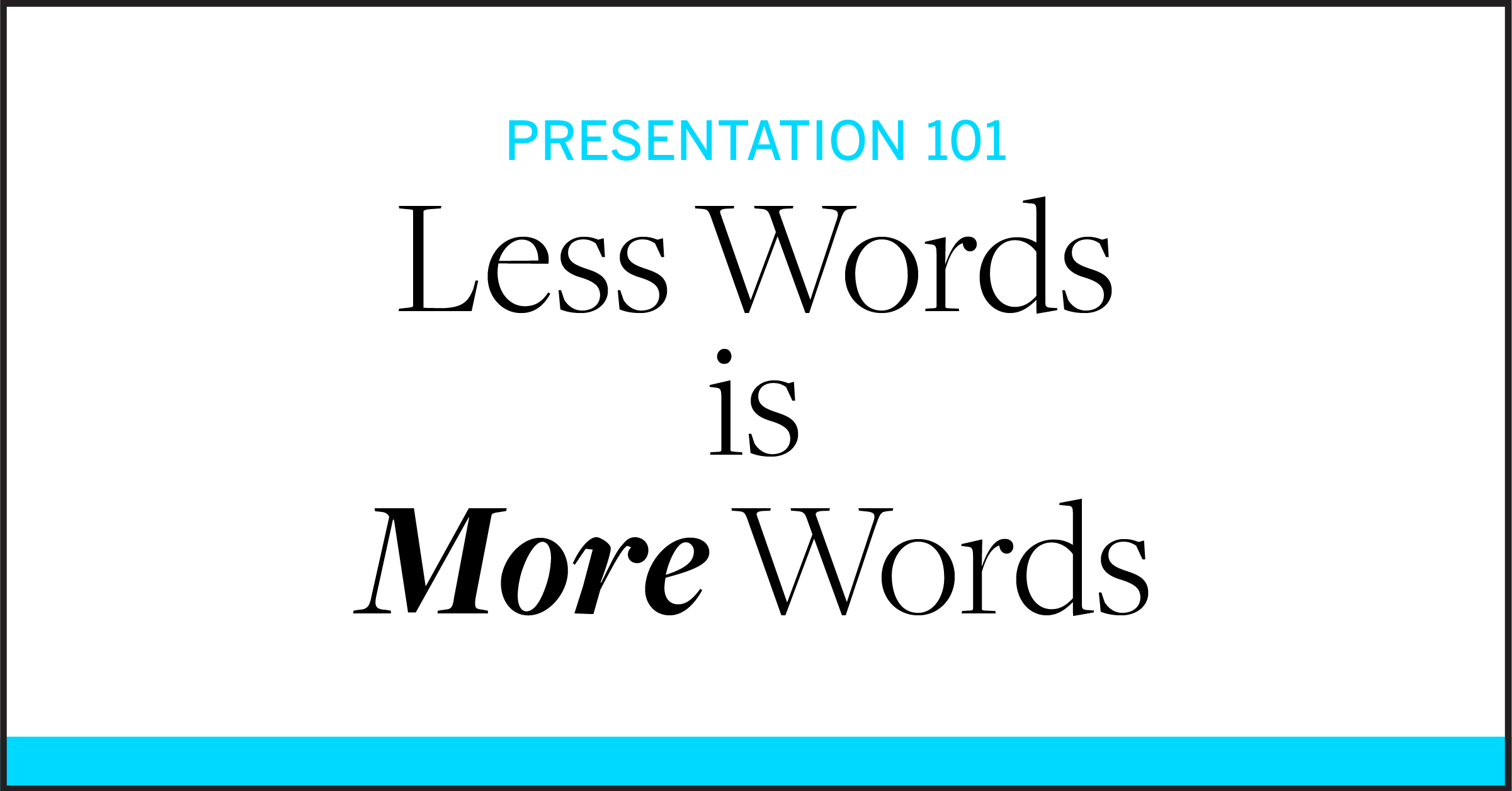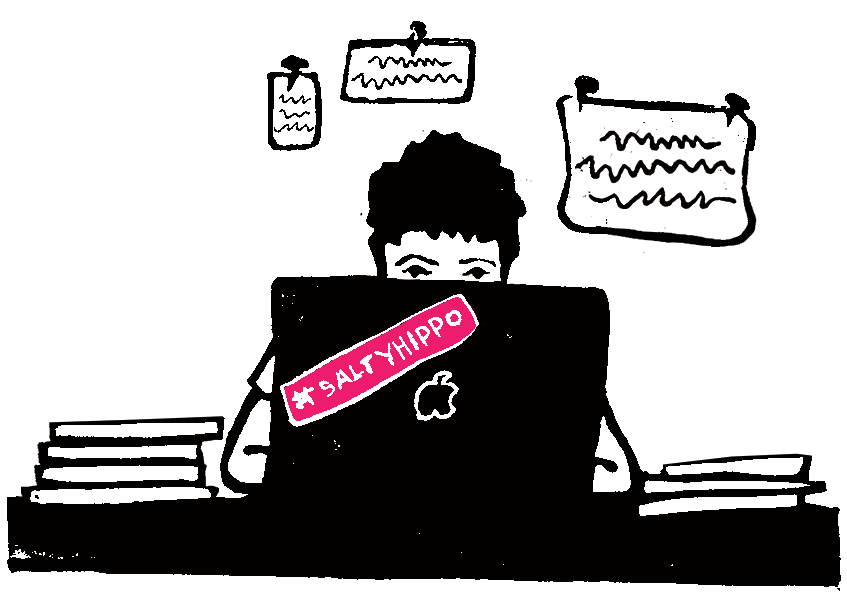I don’t know about you, but in my world, everyone’s still working from home, and I keep hearing “this PPT file is SO big, I can’t get it to send” or “UGH, I’m going to have to break this file down into chunks to be able to email it—even using WeTransfer”.
One of the perks of working at an office is lighting fast internet that we can just take for granted.. at home? not so much. If you’re running into this problem, like so many of my clients, there’s a really effective fix—compress pictures.
I recently compressed a file using the “email” setting and didn’t lose any quality worth mentioning.. AND the file went from 300mb to 50mb. A total game-changer for my client.
This little trick is a good one to have handy while we are all still figuring out how to collaborate across the miles.
Keep wearin’ those masks!
Amy